First, Download the Editor software
To create custom songs, you will need to download a program called "Editor on Fire" (EOF). This is a note editor for rhythm games, including FretsOnFire, Rockband, GuitarHero, Phaseshift, CloneHero, even RockSmith. EOF is available for Windows and MacOSX, it is also available for Linux, although you will need to compile it manually from source code.
Once downloaded, run the editor. First go to File -> Preferences and make sure the "Lefty Mode" option is enabled, you can see this image for reference:
It's recommended to disable Vsync in case the editor does not display smoothly, to disable it go to File -> Settings.
As you edit the songs, it will be useful to use the keyboard, these are the common keys:
Spacebar : Play Song or pause it.
Left-Right : Move the guideline through the song
Left Click : Select Note
Right Click : Create Note
Mouse Wheel : Lengthen or Shorten the tail of a selected Note
If you have successfully completed the initial setup, you will be able to create songs in EOF.
Please note the following image to know which notes correspond to EOF and Upbeat Melody Project:
Create a New Song project
To create a new playable song, go to File -> New
And select the audio file of the song, this must be in OGG or MP3 format. Once the file is selected, type a name for the band/artist and the name of the song.
You will now be asked where you want to save the files that will be part of the song project, if you select the last option a new folder will be created inside the folder where the EOF executable is located.
Once the project has been created, make sure that the selected track is "PART REAL_GUITAR", so that all six notes are available. Use the following image for reference:
In the editor you will see a list of tabs (Supereasy, easy...) you can select any tab to create the notes in the different difficulties.
- The "supereasy" tab corresponds to the "easy" difficulty in the game.
- EOF "easy" will correspond to in-game "medium".
- EOF "medium" will be "hard" in the game.
The other tabs will be reserved for high difficulties which are not available in UpbeatMelodyProject for now.
Among the options, you can activate the grid snap, to be able to place notes more precisely, the 1/64 option is recommended.
As an additional option, you can make when playing the song within EOF, a "clap" sound each time a note appears. This will be useful to know if the notes you have placed are in rhythm with the audio. You can activate or deactivate this option at any time by pressing the "C" key. Or from the menu
As a last recommendation you can also activate the "waveform graph" to see a graphical representation of the audio. It is activated from the menu:
Creating Notes
And now you can start drawing the notes. Remember, left click to select notes and right click to create notes. Drag an already created note with the left click. And if you want to lengthen or shorten the tail of a selected note use the mouse wheel.
When you create a long note and create other short notes in the meantime, you may notice that the tail of the long note will be cut off. To fix this, select the long note first and then go to Note -> Crazy -> Toggle
Now you will see that you will be able to draw more notes even if a long note is active
If you want to create swipe notes (the pink notes that you play by swiping up), then select the note then click Note -> Star Power -> Mark. You will see that the notes you have selected will turn white.
You will also notice that a white bar will appear at the top, this means that any note created in the range of that bar will also become a swipe note.
And this bar will appear in all difficulties.
When saving, you will notice that a warning appears, please ignore this message. This is because you are using EOF in an unconventional way, since Upbeat Melody Project is not an officially supported game by the publisher.
Adding the created song project to game
Once you have saved your project, go to the project folder.
And you will see the following files, please do not modify them and leave them as they are if you plan to continue editing the project later, for example the notes.eof file is the project file that the editor will open. In order to be able to play the finished song you need to perform a few extra steps.
First make a copy of the song folder and leave only the following files:
These three files are necessary for the folder to be recognized as a song in the game. In addition you should delete all the content of song.ini and leave only the attributes as shown in the image above.
Please make sure that the text values after the equal sign are inside quotation marks, numbers are the exception to this rule.
Then place the value of the difficulties. If you omit some of the difficulties or their value is less than 1, then you will not be able to play on that difficulty.
As an extra argument, inside the [song] block you can put:
beatmaker = "nickname"
where you could replace the value with your nickname and it will appear in the game, as a way to give credit to the person who made the note map.
Here are some considerations to make the notes according to the difficulty:
Within the easy difficulty of the game, only four buttons (orange, blue, yellow, green) will be used, swipe notes will be disabled, do not make double notes (the ones that go synchronized).
In medium difficulty you can use all six buttons, but it is recommended that there is more emphasis on the four basic notes used in easy and an occasional appearance of the remaining two spaces, also swipe notes will be applied, consider this difficulty as a transition between easy and hard difficulty.
The hard difficulty makes use of swipe notes, double notes, make the notes not impossible to play for someone who uses their thumbs when playing from a cell phone. (For that there will be the other two difficulties that are not yet implemented ;)
When making a song in EOF, it is recommended to start in the medium tab of EOF (which is the Hard difficulty of the game) and after finishing that difficulty copy and paste all those notes to the other tabs. (Ctrl+A Ctrl+C Go to another tab and Ctrl+V).
Tutorial general de EOF en español
Editor on fire general tutorial english
If you need help or have any problems making songs, you can ask for help on the discord server:
xxxxxxxxxxxxx
Or send a message to the community:
xxxxxxxxxxxxxx































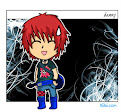
1 comentarios:
Todos los comentariosCool I think I might make some custom tracks then maybe enstars ports that be kinda neat!
Responder